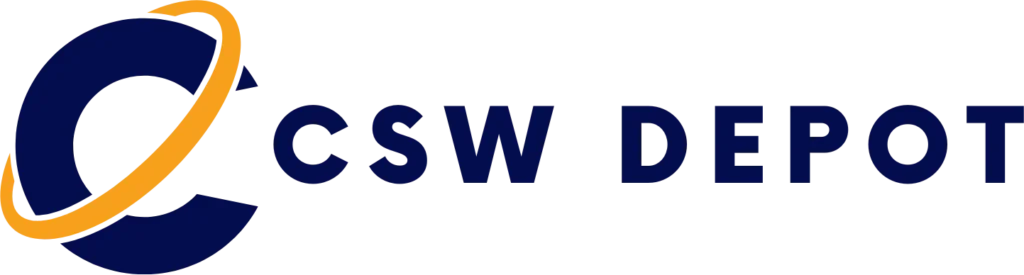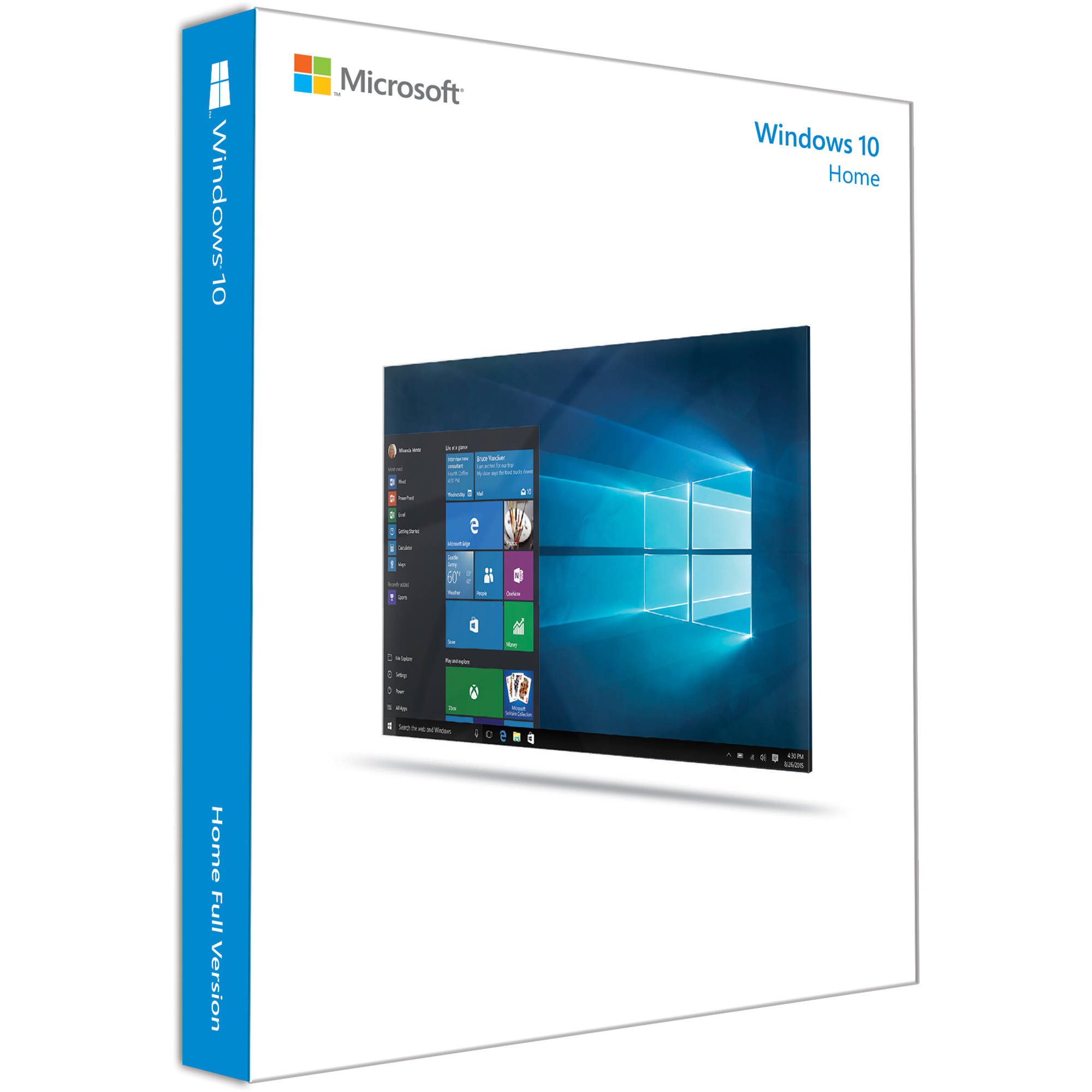Install the 32-bit Windows 10 Home operating system from Microsoft on your notebook or desktop to enhance it with a hybrid Start Menu, Microsoft Edge web browser, and Cortana personal assistant. Without leaving the Windows desktop to access your apps, the hybrid Start Menu in Windows 10 Home looks similar to the menu in Windows 7 and combines it with the live tiles used in Windows 8’s Start Screen. The Start Menu has been enlarged to include these tiles, which can let you view how many email messages you have, the current weather status, and more. In addition to the live tiles, you still have enough room on the Start Menu to pin your most frequently used apps and files. Built with the strengths of Windows 7 and Windows 8, Windows 10 Home combines the best features of both engines to remain compatible with nearly all your peripherals and the computer’s internal components. Furthermore, it offers a similar design to the previous version of Windows, so you can easily start using Windows 10 Home right away.
The web browser included with Windows 10 Home is Microsoft Edge. This browser lets you write or type notes directly on webpages and share them with others. You can save your favorite websites for offline access as well as read online articles free of distractions by displaying only what you want to see in a Reading view mode. With Cortana integrated in Microsoft Edge, you can highlight a word on a webpage and have Cortana run a search and display the results in a mini window. Not just a part of your browser, Cortana is integrated into Windows 10, and she can can guide you to your answer by searching the Internet, Help menu, apps, files, and settings. You can also use Cortana to verbally record a task into her Notebook, where she keeps track of what you like and what you want her to do.
Utilizing Windows 10 Home’s Continuum feature on a 2-in-1 convertible notebook allows you to switch back a forth between tablet and notebook mode. When you only want to use the display’s touchscreen feature in tablet mode, Continuum changes the layout of the Windows 10 desktop screen and the apps go full screen, so you can easily use your fingers to perform actions and tap your selections. Additionally, it is designed to connect all your Windows 10 devices together with universal apps. These apps provide the same features whether you are working on a desktop computer in the office or finishing the task using a Windows 10-compatible smartphone while commuting back home.
Microsoft has redesigned the Setting menu within Windows 10 Home to make it easier for you to customize your system’s settings, such as Devices, Network & Internet, Accounts, and more. On the bottom right of the taskbar, you get an action center icon that expands to display your important notifications from your apps and Windows 10 Home. You also have quick access to frequently used settings and apps, so you can turn on your computer’s Bluetooth or adjust the screen’s brightness level without having to go through the entire menu.
Another feature of Windows 10 Home is the ability to neatly snap up to four applications side by side so you can clearly view the content. In addition to this, you can create multiple virtual desktop workspaces that contain different apps pertaining to your work or entertainment. Included along with Windows 10 Home are apps such as Maps, Photos, Mail & Calendar, Music, Video, and the Windows Store for additional content.
Please note that the System Builder version of Windows 10 Home is tied to the first computer you install it on, specifically to the motherboard. This means you cannot transfer the license to another computer (purchase the Retail version for this option). The System Builder version also does not come with free support from Microsoft and cannot be used to upgrade from an older version of Windows.