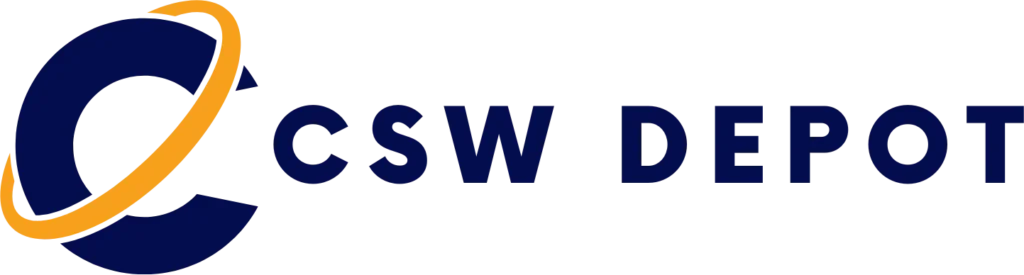Content creators working on HDR content will appreciate the capability of the 27BL85U-W 27″ 16:9 HDR FreeSync 4K IPS Monitor from LG to reproduce brightness and contrast for previews and editing, thus delivering high-quality visuals and vibrant colors. This 27″ display supports both the HDR10 and DisplayHDR 400 standards and features a native resolution of 3840 x 2160 at 60 Hz, support for 99% of the sRGB color spectrum, In-Plane Switching (IPS) technology, 10-bit support for 1.07 billion colors, an anti-glare panel with a 3H hardness rating, a 16:9 aspect ratio, 163 ppi, a contrast ratio of 1000:1, a typical brightness level of 350 cd/m2, and response times of 5 ms (GtG). Using the 178° horizontal and vertical viewing angles, it is possible to watch content from virtually any position.
This display connects to your Mac using its one USB Type-C port, one DisplayPort 1.4, and two HDMI ports. The USB Type-C port supports DP alt mode, 60W of power delivery, and the 5 Gb/s USB 3.1 Gen 1 standard. If you’d like to connect additional peripherals, there are two USB 3.0 Type-A ports. Other integrated features include dual 5W speakers, a 3.5mm audio output, and a 100 x 100mm VESA mount. To further help improve viewing and accessibility, the this display features a vertical tilt of -5 to 20° , a 90° clockwise pivot, and a height adjustment of 4.3″.
Also supported is AMD FreeSync, which syncs the display’s refresh rate with your graphics card’s frame rate output to reduce tearing, stutter, and ghosting for a more fluid experience.
Please note that if the 27BL85U-W is connected to your host system with a USB Type-C to Type-C cable, the downstream USB Type-A ports will operate at the 480 Mb/s USB 2.0 standard. The 27BL85U-W is a 4K / 60 Hz display with 10-bit color, and while the USB Type-C port supports DP alt mode and 5 Gb/s USB 3.0, it cannot support both simultaneously due to bandwidth limitations. If you’d like the downstream USB ports to operate with USB 3.0 speeds, connect it to your system using a USB Type-C to Type-A cable, then use DisplayPort or HDMI for the video connection. If you want to use DisplayPort via USB Type-C and don’t mind the reduced USB bandwidth, use a USB Type-C to Type-C cable.